How to download your bank statements and IRD income details
Supplying 3 months of bank statements and proof of income is a general requirement when applying for a loan, so this will be part of the paperwork we ask you to supply. Not so we can browse through all your food purchases, but to make sure everything's in order.
It's pretty simple, but in case you get stuck here are some step-by-step instructions for the main banks and IRD.

ANZ
- Head to ANZ's website and log into your internet banking.
- Click on the Documents tab.
- Filter statements using the dropdown menus and click Search.
- Tick the tickbox next to the statement you want to download, and then click Download. ANZ will require your statements to be separated by account, so save statements for one account at a time.
- Your PDF file will open in a Preview page. Click Save As/Download to save the bank statement.
ASB Bank
- Head to ASB's website and log into your FastNet internet banking.
- Click Menu and select Documents near the bottom of the page.
- In the Document Centre, filter statements by choosing a time period, document type and/or filtering by account.
- Select the statement you want to view.
- Your PDF file will open in a Preview page. Click Download to save the bank statement.
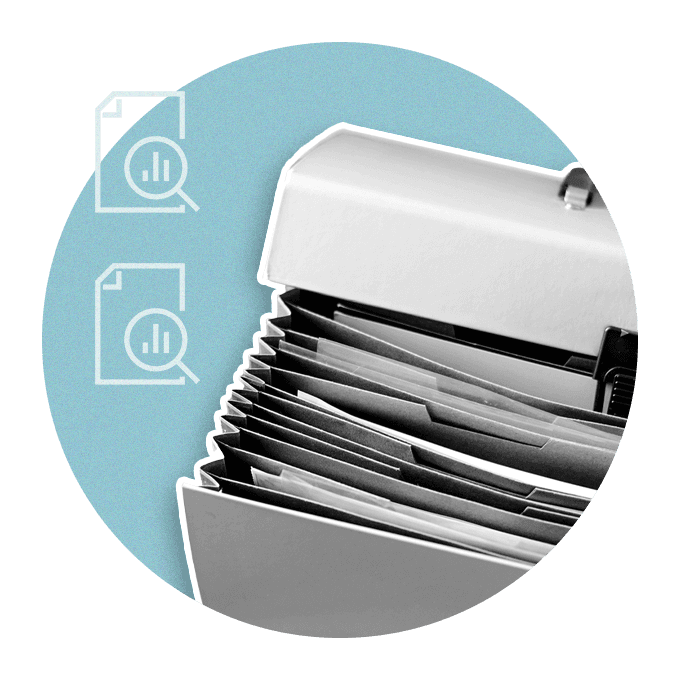
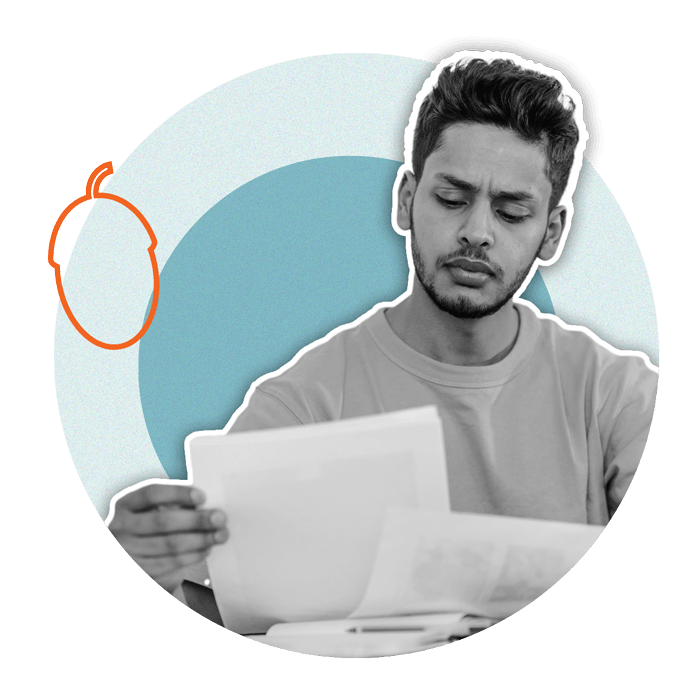
BNZ
- Head to BNZ's website and log into your internet banking.
- Click Menu and select Documents.
- Click Statements, and then select an account.
- Select the statement you want to view.
- Your PDF file will open in a Preview page. Click Save As/Download to save the bank statement. Tip: If you’re an Apple Mac user without Adobe Reader, right-click on the statement and select Open with Preview. You can then download the file as a PDF.
KiwiBank
- Head to KiwiBank's website and log into your internet banking.
- Click on the Statement Vault on the right-hand side of the screen.
- Click the Download button next to each statement you want to view.
- On the preview page, click Download to save the bank statements to your files.
- If the PDF file does not automatically download into your Downloads folder, a Preview page will open. Click Download to save the bank statement.
Westpac
- Head to Westpac's website and log into your internet banking.
- Choose the account you want to view statements for.
- Click Download Statements on the right-hand side of the screen.
- Choose your date range and click View Statements.
- Select the statement you want to view.
- If the PDF file does not automatically download into your Downloads folder, a Preview page will open. Click Download to save the bank statement.
Need to download your IRD tax summary for proof of income?
If you need to provide proof of your income, you can do that through Inland Revenue.
- Log in to myIR
- Go to the 'Income tax' section and click on 'More...'
- Head to the 'My Income' section and click on 'Print income details'
- Select the 'Last income tax year' option, and print or download that document
- If you'd like to download proof of income for the previous year, select 'Other' and choose the relevant dates for the document. (E.g. the 2024 tax year starts 1 April 2023 and finishes 31 March 2024).
If you don't have myIR you can contact IRD to request a summary of income on 0800 775 247.

